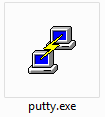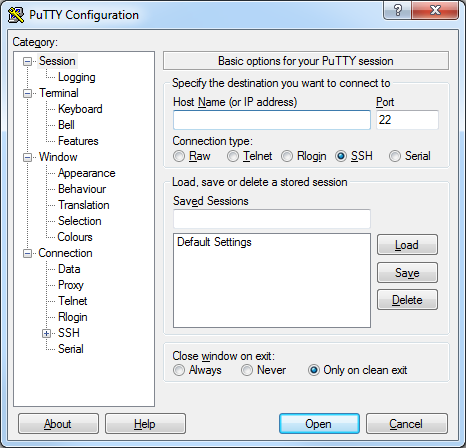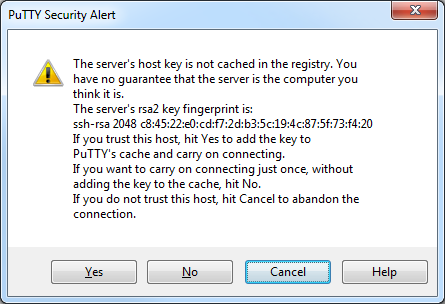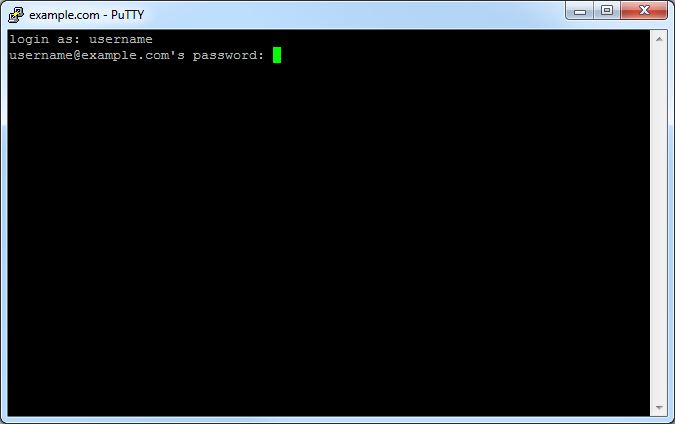Purpose:
This articles provides the steps to connect to your Linux server via SSH.
Prerequisites:
- User account with access to the server you are connecting to
- VPN connectivity (if necessary)
Process:
This article will overview how to connect to a server with Putty
Procedure:
Summary
This articles provides the steps to connect to your Linux server via SSH.
Steps
Windows
- Download SSH Client, traditionally you can obtain the executable for Putty from here: http://www.chiark.greenend.org.uk/~sgtatham/putty/download.html
- Open the downloaded putty.exe
- Enter in IP or hostname into the field marked for 'Host Name (or IP address)':
- The other details can remain their defaults, click Open. If this is your first time connecting to the server, you may be welcomed with a similar message:
- Once connected you will be prompted for a username and subsequently a password.
- Once connected to the server, you will be placed into your home directory and can navigate from there. Additional permissions changes may be needed depending upon what paths in the server you attempt to access.
Mac
- Double-click your hard drive icon.
- Navigate to Applications > Utilities.
- Open Terminal.
- To connect to your server, type the following: ssh username@hostname (substituting in your SSH login as your username and the fully qualified domain as the hostname).
- Once connected to the server, you will be placed into your home directory and can navigate from there. Additional permissions changes may be needed depending upon what paths in the server you attempt to access.